How do I manage my emails from HR WORKS?
In this article, you will learn how to manage your email settings as a supervisor and decide what notifications HR WORKS sends.
Table of contents
1. Email settings
To specify which email notifications from HR WORKS are sent to you and which not, open “My Profile” via your profile picture in the top right corner.

Note: System notifications cannot be disabled and are sent automatically.
Within your profile, go to the submenu “Email settings”.

2. As superior
In the section “As superior”, you can manage emails related to your role as a superior.

Note: As an approver (travel expense and/or absence approver), you can only view and manage the sections “Emails for travel expense reports” and “Emails for time management.”
General

General concerns can be managed in this section.
Get notified about your employees' birthdays and company anniversaries by ticking the box with the same name. In addition, you can use the “Email about company anniversaries” field to decide which company anniversaries you would like to be reminded of (annually, every 5 years, or every 10 years). The events will be announced once a week in advance in the summary email on Mondays.
If a job reference or interim reference is created for an employee in your team and your feedback is requested, you can be notified directly by email.
Select the checkbox “Approvement emails when absent with substitute” if you would like to be informed about your employees' requests despite your absence, even if you have a registered substitute with approval rights. This is purely an informational email; approval during your absence remains with the corresponding substitute.
Mails for travel expense reports
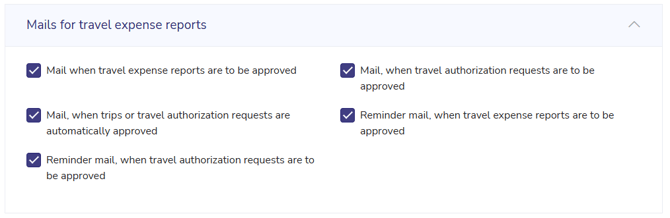
You can manage all notifications regarding your team's travel requests and travel expense reports in this section.
Activate notifications for approvals of travel requests and expense reports immediately after submission by the employee, as well as reminders if approval has not yet been given after the initial notification. You can also be notified if employees in your team are authorized to approve travel requests and expense reports independently.
Mails for time management
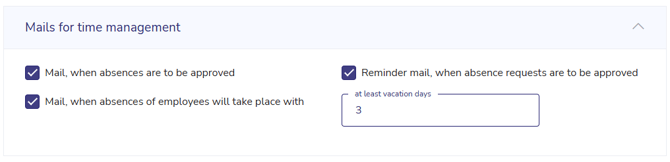
In the sevtion “Mails for time management”, you can activate notifications regarding absence requests and associated reminders for pending approvals. You can also activate a notification within your summary email when your employees' absences are due. In the field “at least vacation days”, you can define the length of absence you would like to be notified of.
Requests for approval contain the option to approve or reject them directly within the email notification, as well as the option to open the request in the system to view further details. Select the respective option to log in to HR WORKS and to be redirected to the respective function.

Note: The structure of the approval emails is the same for all functions.
Mails for remotely work management
Here, too, you can activate notifications and reminders for your employee's home office applications.
In addition, you can receive notifications about deleted home office entries made by your employees.
Equipments

If superiors are specified as the responsible persons for an equipment type (Admin menu/Equipments/Equipment types/Field “Type of approval”), notifications can be set up for this.
You can be notified of the receipt confirmation, which is carried out by the employee, and the return confirmation, which is carried out by the superior or equipment administrator. You can be notified initially and with a reminder email for approvals of equipment requests and equipment changes. In addition, the checkbox “Mail when equipment is set on stolen, lost or broken” can be activated, which informs you when an employee sets the work equipment to the corresponding status.
Working time mails

Here you can activate notifications regarding changes to your team's working hours. Changes to working hours refer to edits made to a working day that has already been completed. These will be listed in the next summary email.
3. Mails for tasks

The section “Mails for tasks” is where you manage notifications about tasks from your “To-do” section. Check the box next to the tasks's status you want to be notified about. You can also choose to get emails about open role tasks that come up in connection with your role as a superior (e.g. giving feedback for a job reference).
Your tasks are included in your summary email.
