Submitting Home office
In this article you will learn as employee how to submit home office/remote work.
Table of content
- Submitting Home office/remote work
- Cancelling Home office/remote work
- Tax return data for Home office
1. Submitting Home office/remote work
Depending on the setting of your administrator the function is called "Home office" or "Remote work". In this article "Home office" will be the used term. Settings and menus are identical.
Once you are on your dashboard after logging in, there are two ways to submit the request. Either click on the button "+Home office" in the panel "Time management" or go to the menu "Time management/Home office".

In the detailed menu on the left you can select the period of your application, as well as the frequency of the request. Here you can choose between "Does not repeat", "Weekly" and "Monthly". Click on "Apply" to submit the home office application to the superior for approval.
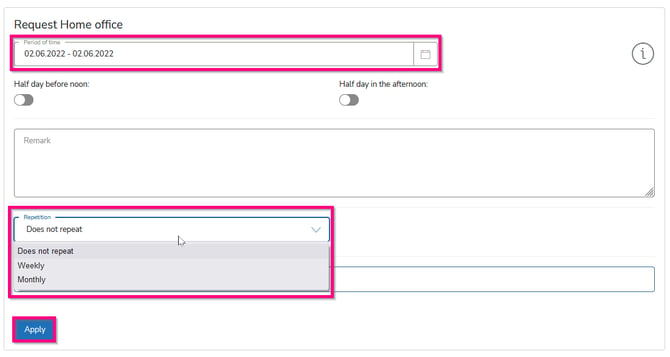
Note: Optionally, you can also request half days. "Half day before noon" applies to the respective start date, "Half day in the afternoon" to the respective end date. If you want to submit a week of half days, this is done in individual applications.
In the master menu on the right you can see all home office entries with the associated status. Furthermore, you can search for a period of time and status.
2. Cancelling Home office/remote work
If you want to edit or cancel a request, select the concerned request and the button "Change" or "Delete".
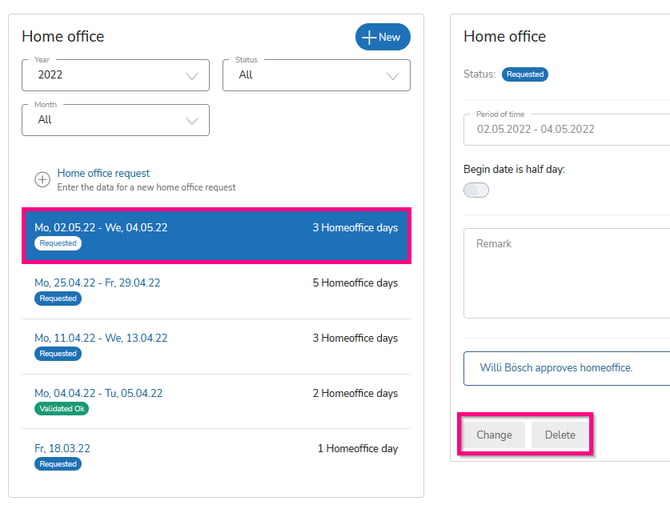
Changes and Cancellations get approved by the supervisor/approver.
3. Tax return data for Home office
Provided that you use "home office" and not "remote work" as term for this function, the certificate for home office days is available to you as an employee in the menu "Wage and salary/tax return data" for the respective tax office. By clicking on the button of the same name, you can print out the certificate and have it signed by your employer for the tax office.
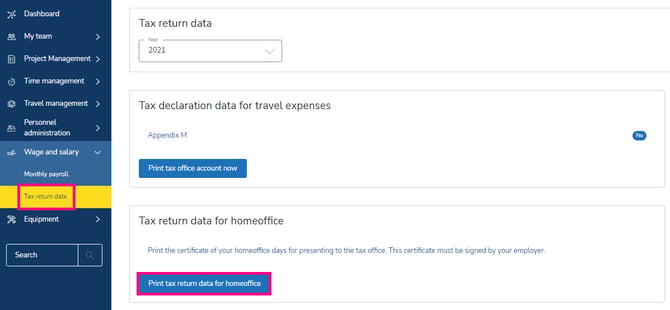
Caution: The certificate is only available for German persons. Regarding this HR WORKS operates according to the German legal regulations.
