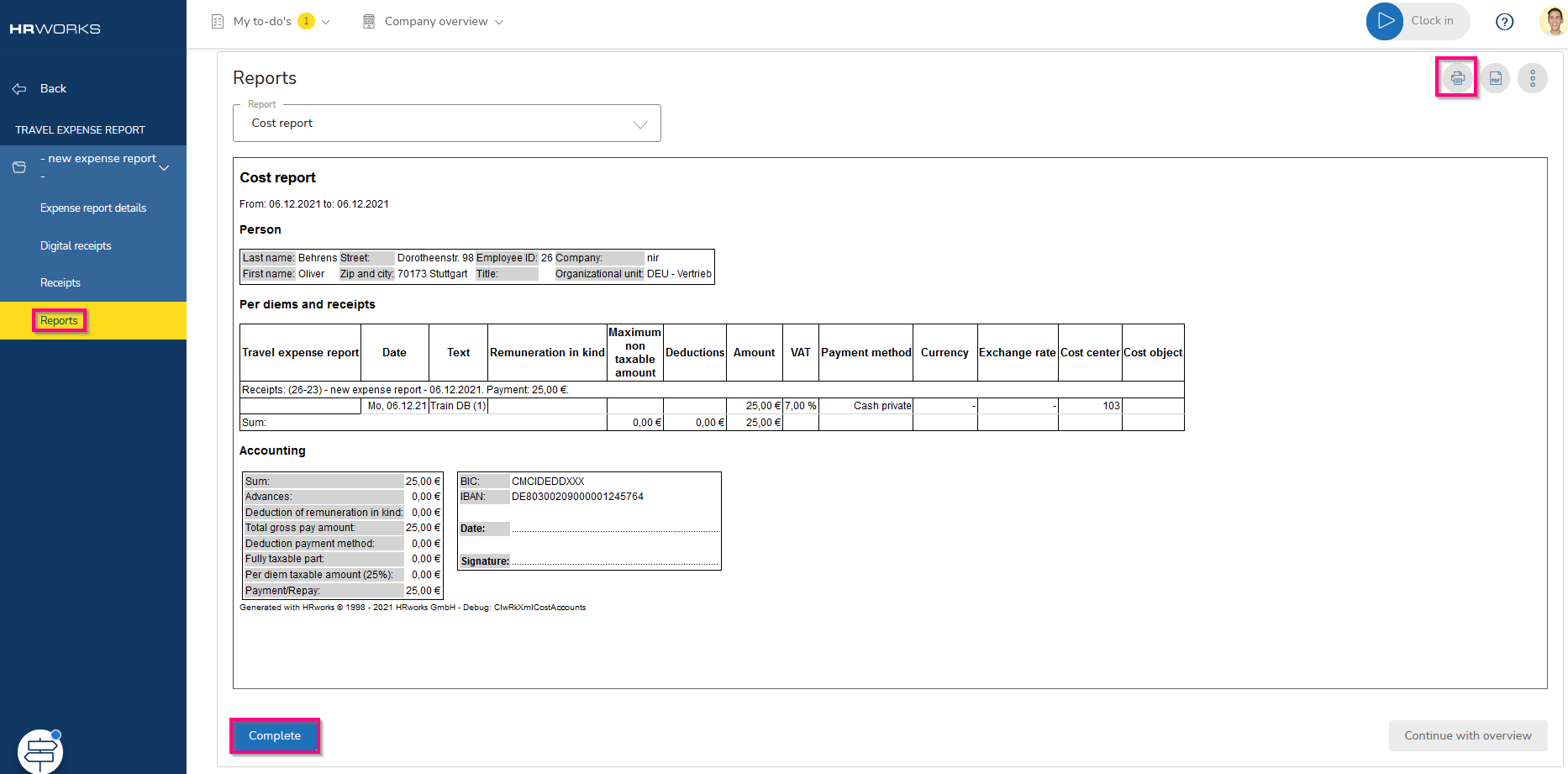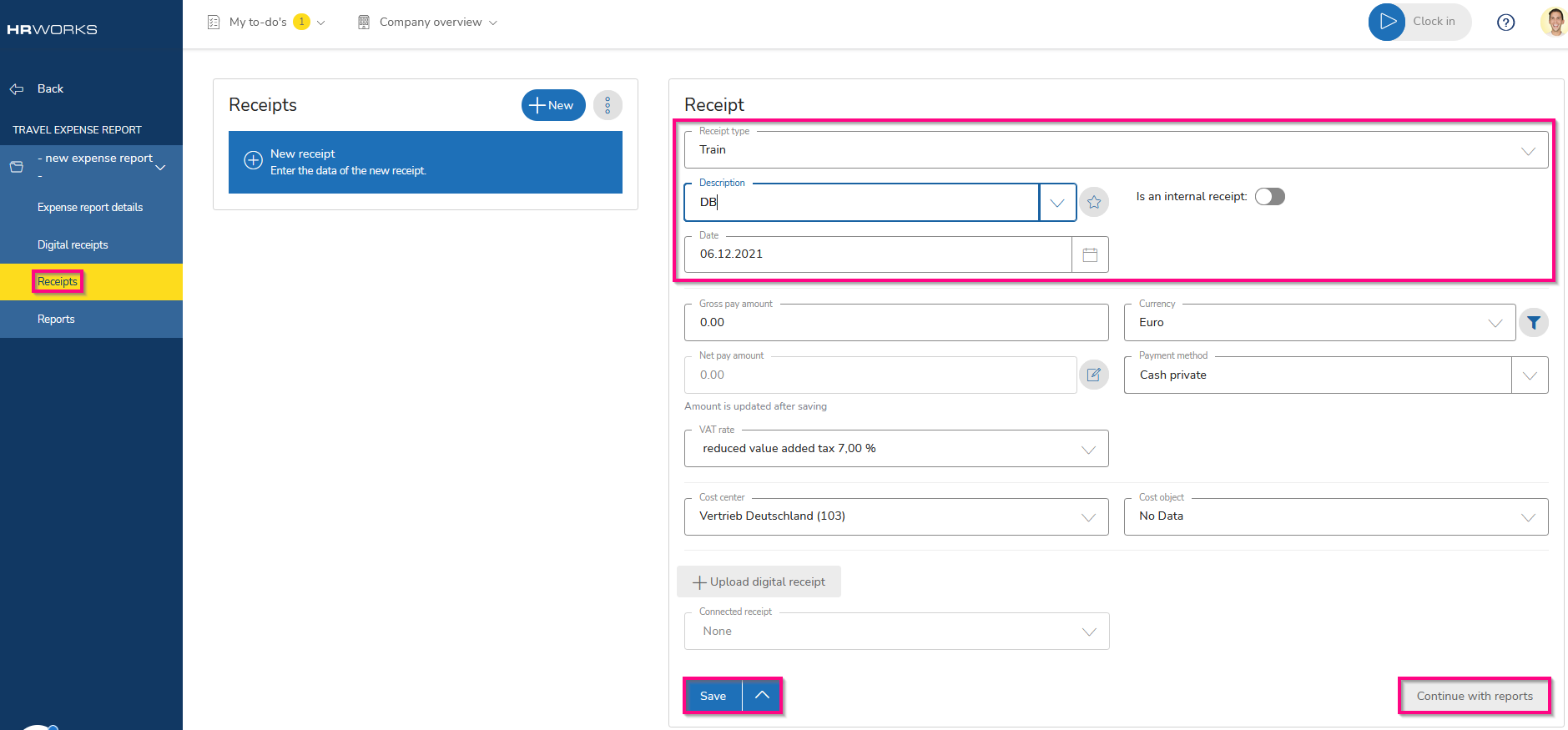Settlement of expense reports
In the following article you will learn how to settle expense reports.
Table of contents
- Creating a new expense report
- Capturing data
- Capturing receipts
- Attaching receipts
- Completing the recording of receipts
Select the "Inbox/Dashboard" menu and click the "+Expense report" button.
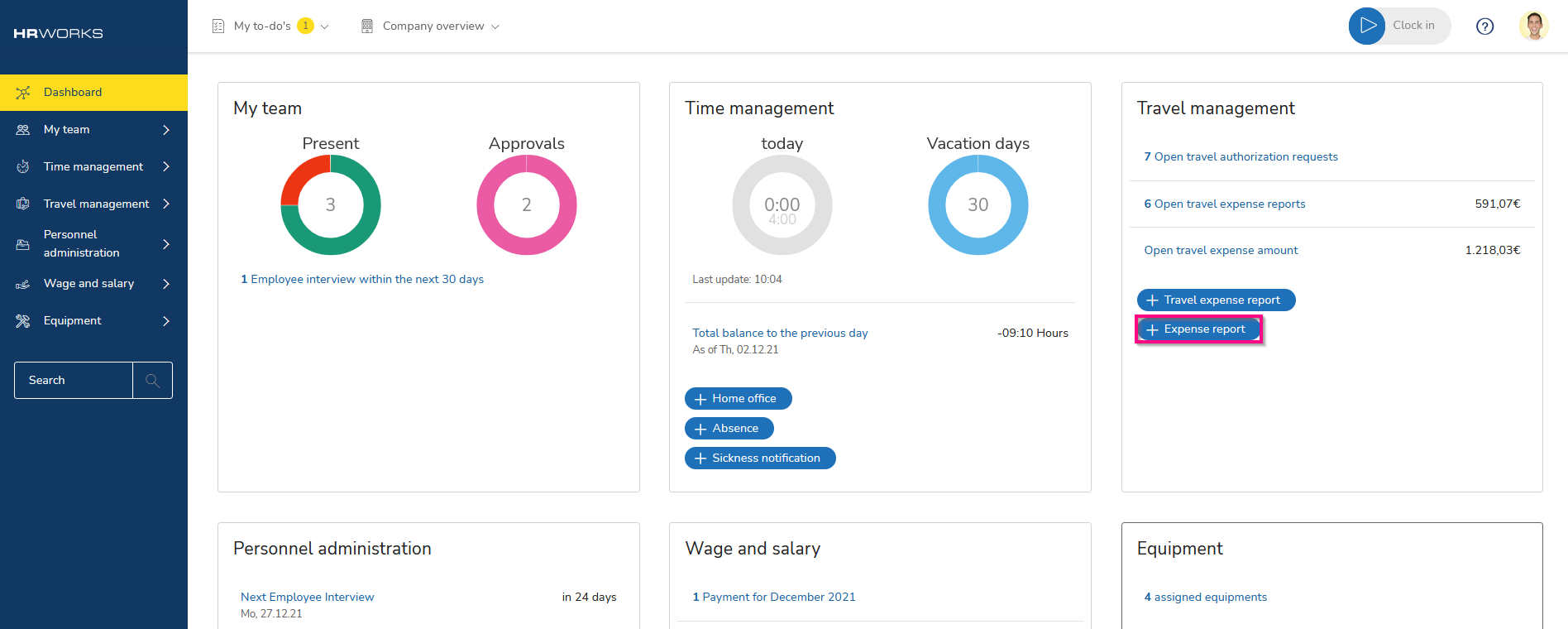
You can also open the "Travel management/Travel expenses accountings" menu directly. This menu displays all trips and travel expense reports that have been created in the past. Click on the "+Expense report" button to create a new travel expense report.
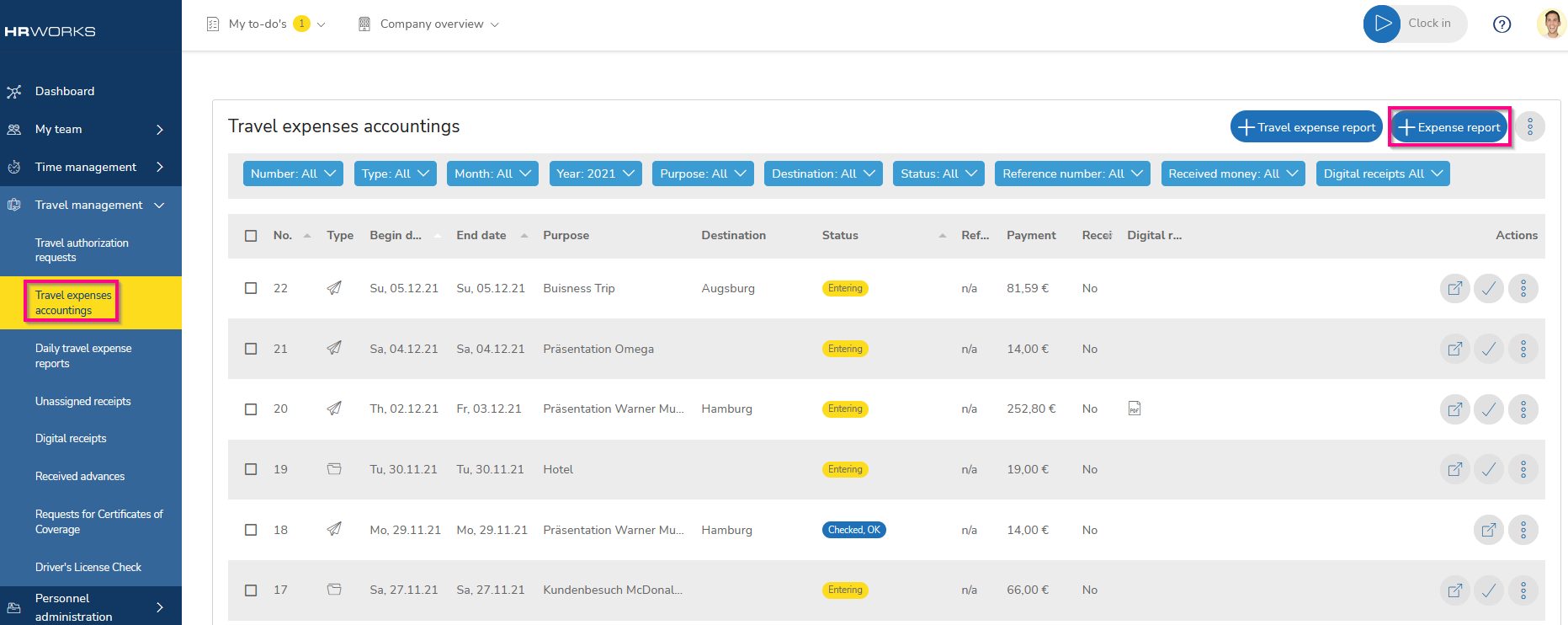
The expense report opens in a new HR WORKS tab. Specify the purpose of the expense report and a time period for which you need to record receipts. Unlike creating a trip, the fields for start time, end time, departure and destination are not relevant and therefore disabled. If necessary, select a cost center and a cost object. Click on "Next" to continue entering the receipts. All changes will be saved automatically.
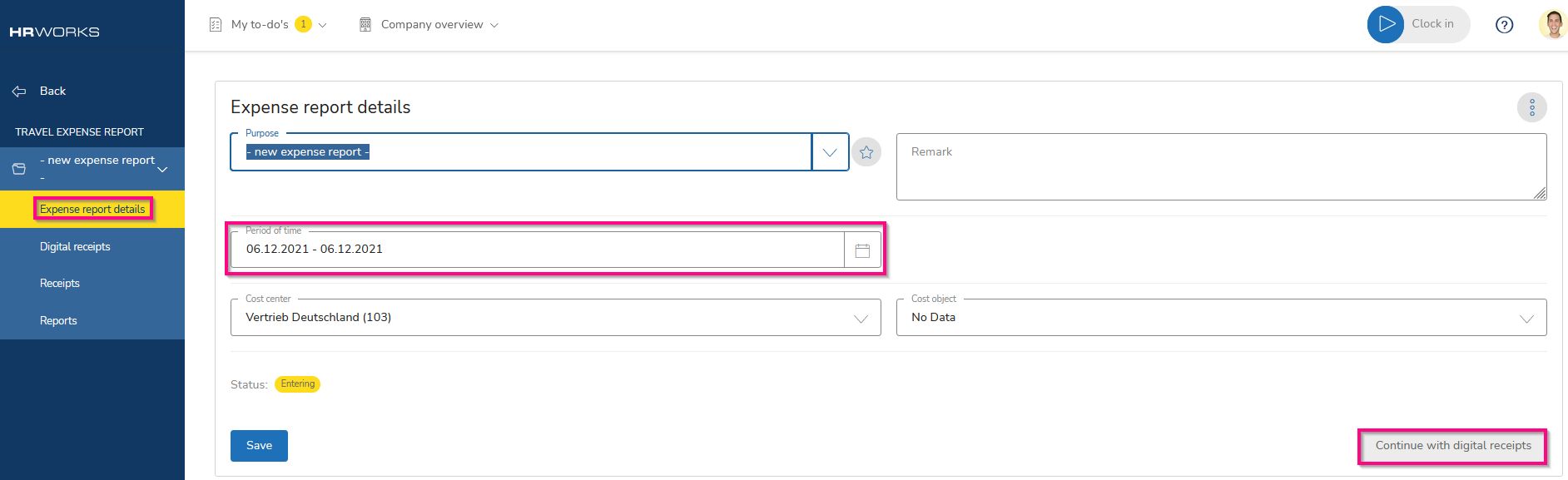
Enter your first receipt. Select a cost category and enter additional text to describe the receipt. Enter the date of the receipt. After you have entered the amount, you can save the receipt. Enter the remaining receipts and click on "Save" to continue.
For details and more information, you can read the article Attaching digital receipts.
If the "Digital receipts" feature is not enabled in your account, please proceed with the next step. Click the "Continue with receipts" button to complete the receipt capture.
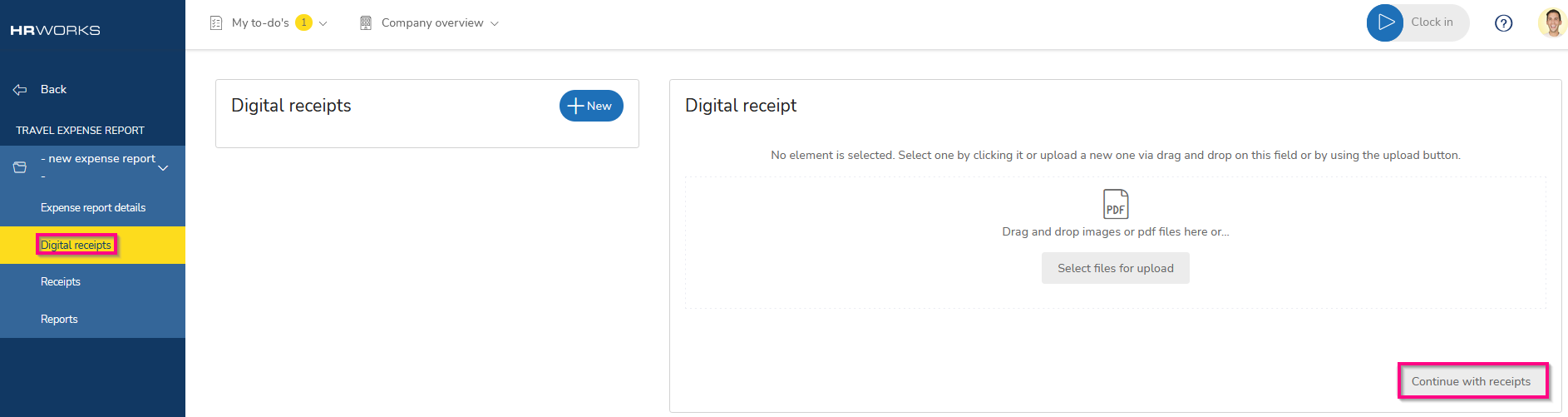
Use the cost report to check that all receipts have been entered correctly and then print it out. Confirm that the cost report has been completed and "submit" the cost report to your accountant for review along with all original receipts.