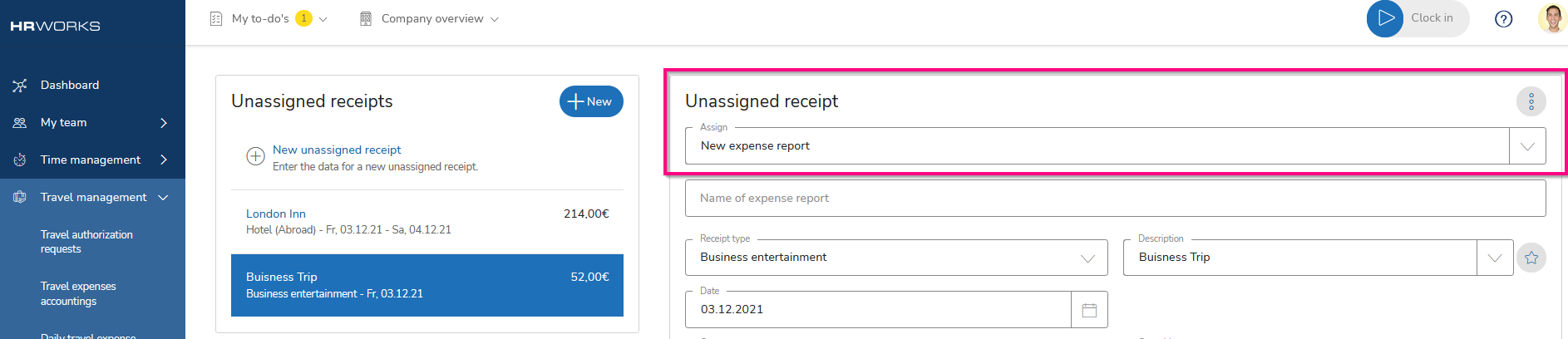Settling credit card receipts
In the following article you will learn how to create a travel expense report from company credit card receipts.
Table of contents
- Invoice corporate credit card receipts
- Allocating receipts to a trip
- Allocating receipts outside of a trip
Once the company credit card receipts have been imported by the administrator, please select the corresponding task in the "My to-do's" screen: "Assign the imported receipts to your travel expenses".
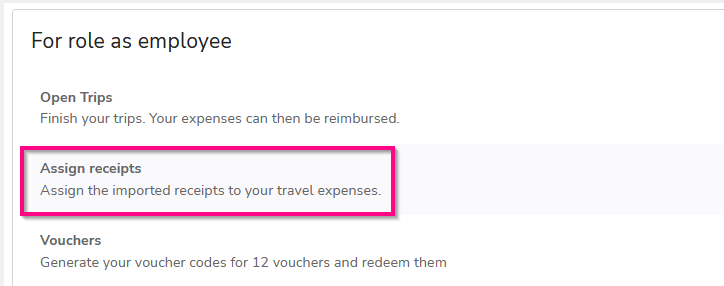
Alternatively, open the "Travel management/Unassigned receipts" menu. All receipts that were paid with the company credit card are displayed here. First check all stored fields and complete missing information by double-clicking on the corresponding line.
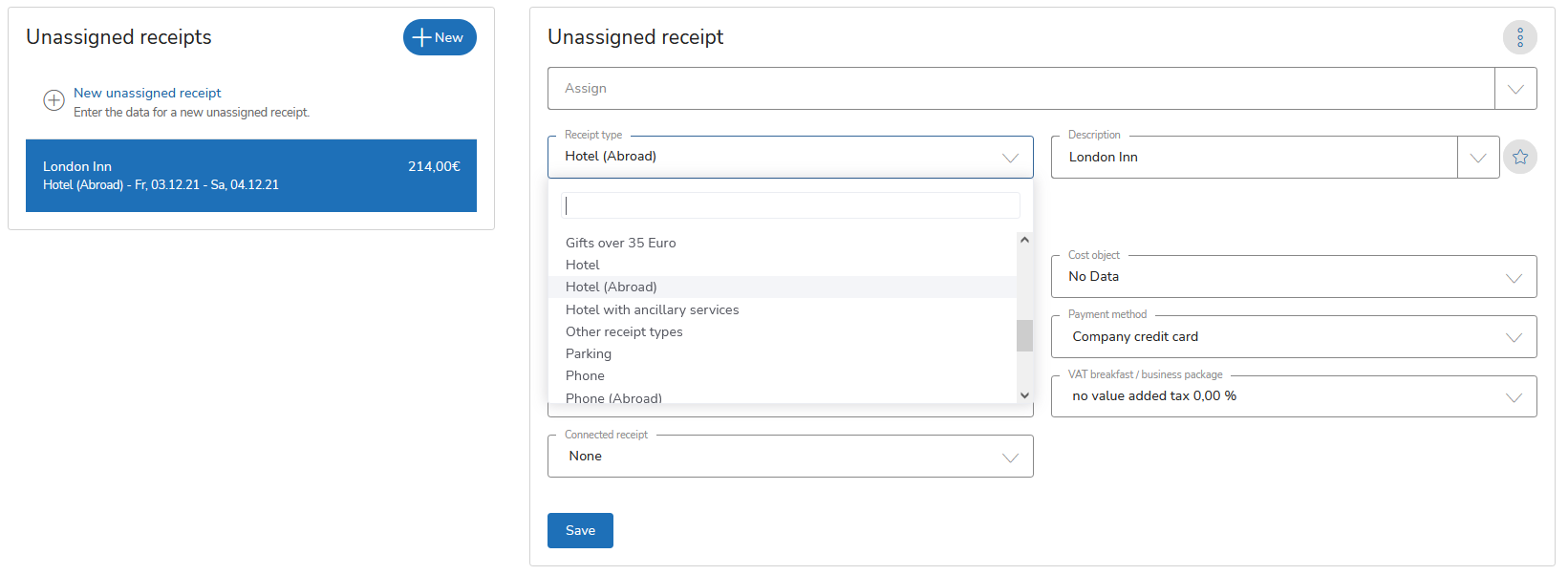
For a hospitality receipt, several details must be provided - such as place, reason, catered persons, and the amount of the tip. Click on the "Details" column and fill in all the mandatory fields. Save all the details by clicking on "Save". Only properly completed receipts can be assigned to trips or expense reports.
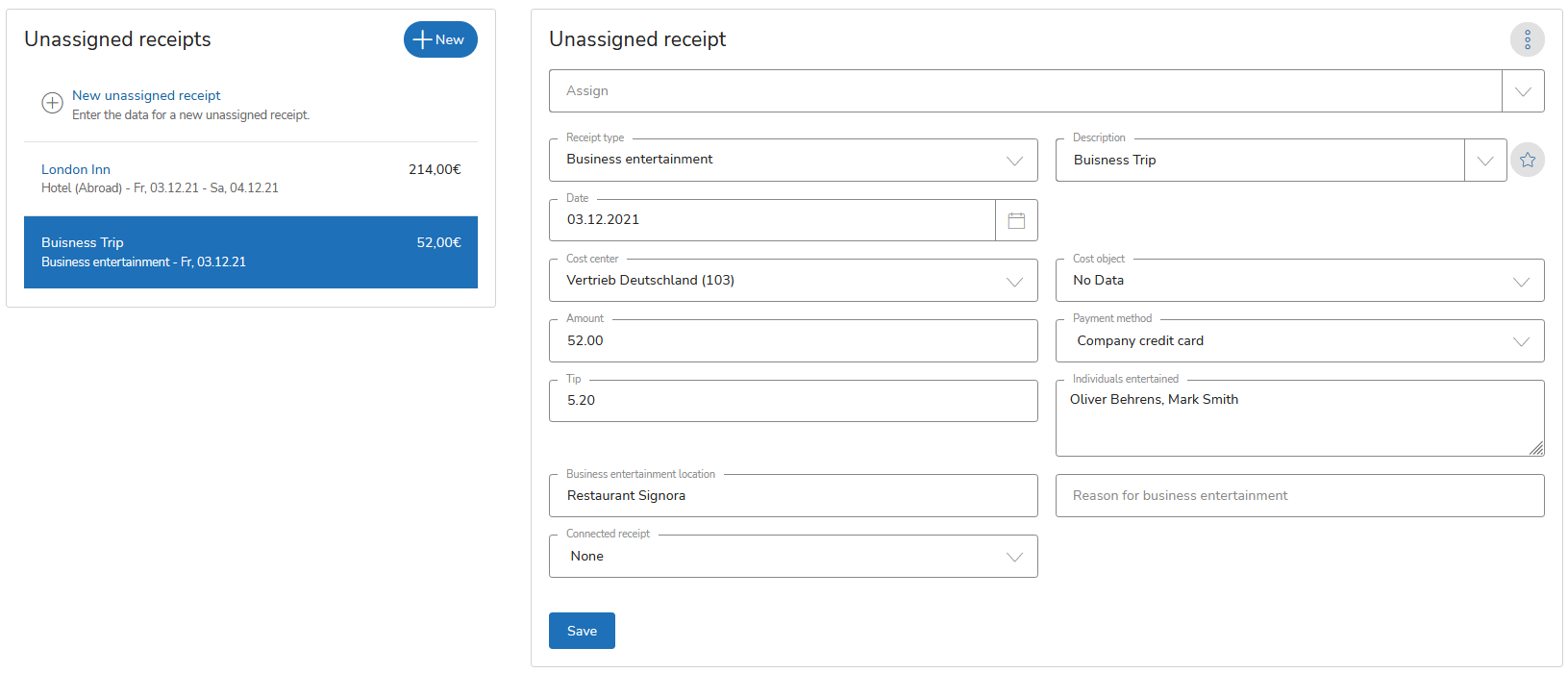
Select all receipts that occurred during your trip by holding down the control key (CTRL). Drag and drop these receipts onto an already recorded trip.
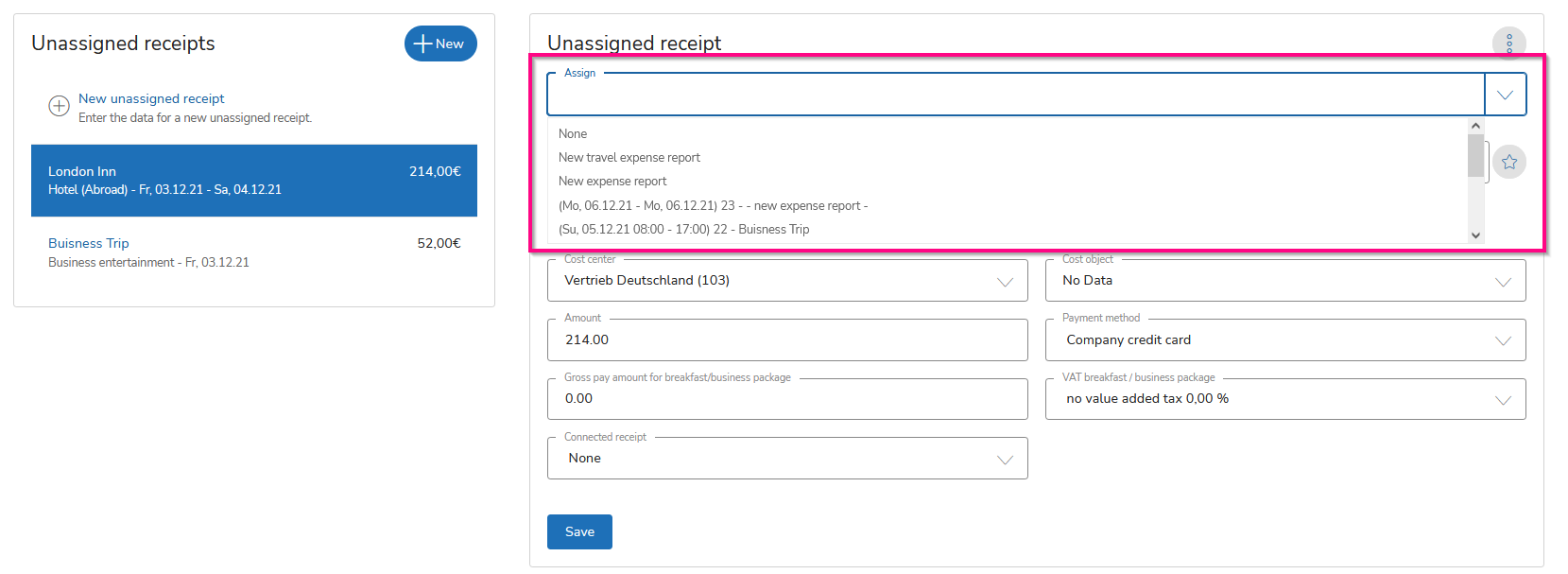
Settle all receipts that were incurred independently of the trip in a separate travel expense report. Select the desired receipts in the "Travel management/Receipt pool" menu and click on the "Create trip incl. selected receipts" button. Enter the date and reason for the trip and check the "Expense report" box. The report will appear with all selected receipts on the left side of the screen. Now it can be accessed to edit the data. For more information, see the article “Settlement of expense reports” and the instructions within.