Recording a sickness notification
In the following article, you will learn how to record a sickness notification and submit a sickness certification or notify your administrator for an electronic sickness certificate (eAU).
To create a new sickness notification click the "+Sickness notification" button in the "Dashboard" menu.
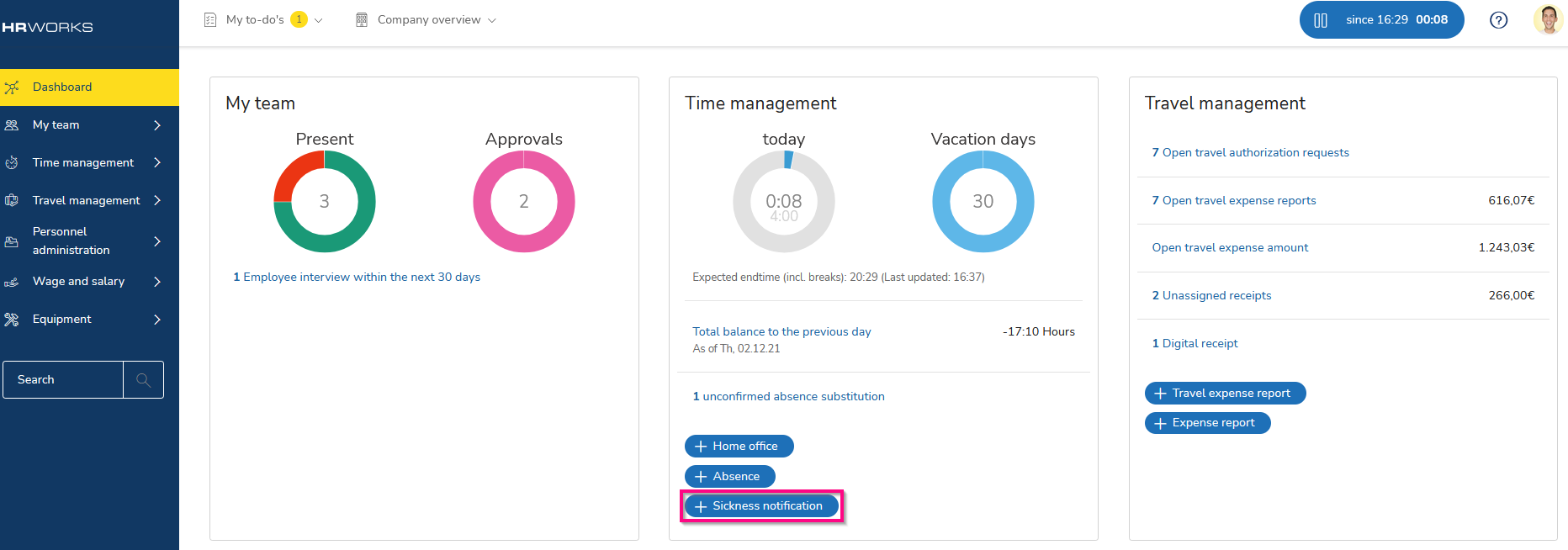
Alternatively, open the "Time management" menu and click on the "Sickness notifications" drop-down menu. Click on the "+New" or "New Sickness" button to enter a new sick note.
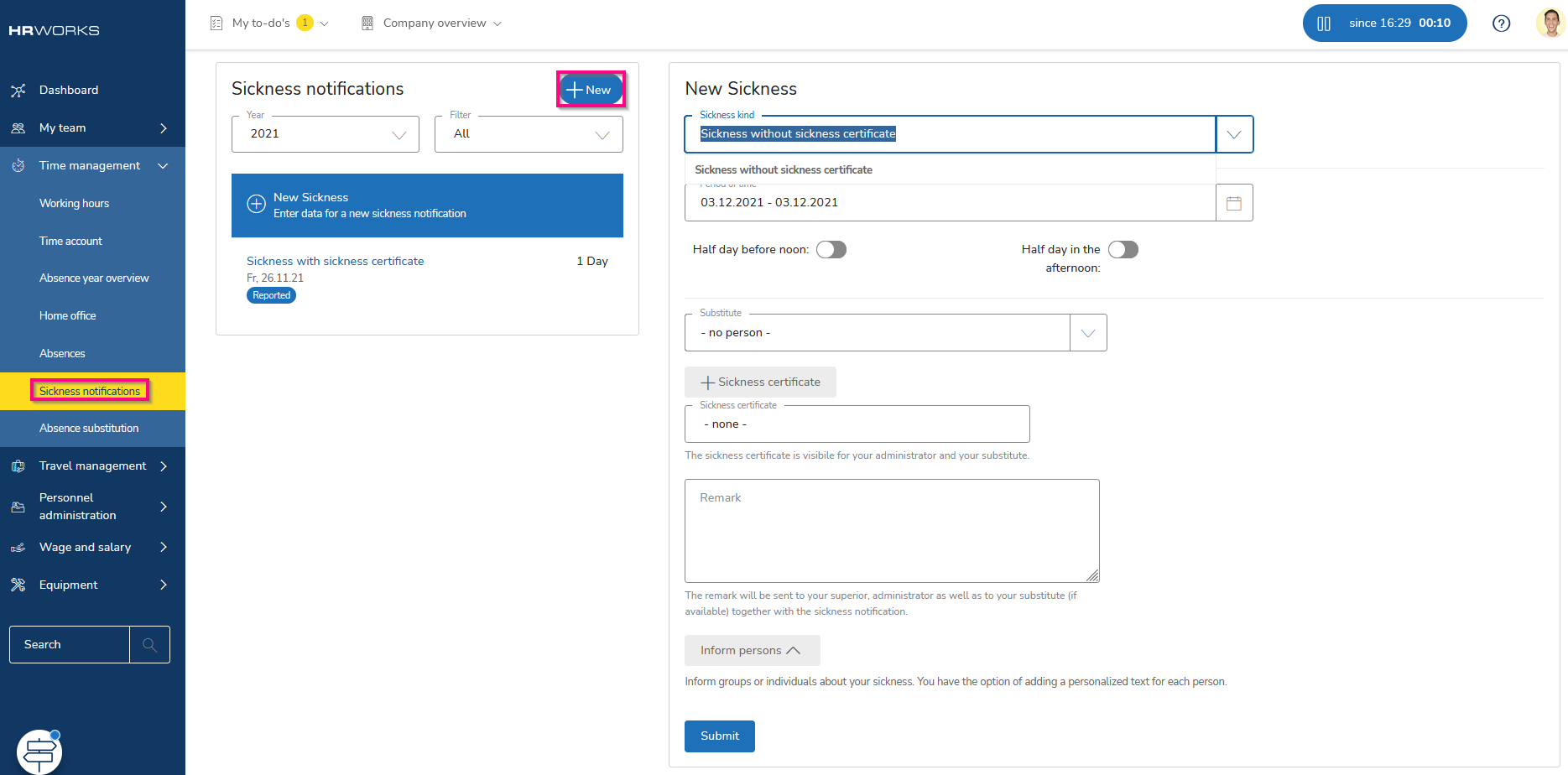
Sickness notifications can also be recorded by clicking on the date in the "Absence year overview".

Select the type of sickness and enter the start and end dates in the following input window. If the absence is only half a day, specify whether you will be absent in the morning or in the afternoon.
By clicking on “+Sickness certificate” you can upload a sickness certificate. To inform your team members about your absence click the appropriate checkbox "Inform persons". In case you require a substitute for your absence, choose the require from the dropdown menu "Substitute".
If you want to add a sickness certificate, click on the button "+ sickness certificate".
Alternatively as a German person in HR WORKS, if the sickness certificate will be transfered from your medical doctor to your health insurance, activate the switch "eAU transmitted digitally".
Lastly click on "Apply" to finish the application and to forward it to your substitute. 
Note: An upload of a sickness certificate is not possible, when the switch of eAU is activated. Deactivate the switch for uploading a sickness certificate.
The substitute will receive an email informing about the request for substitution of his or her colleague.
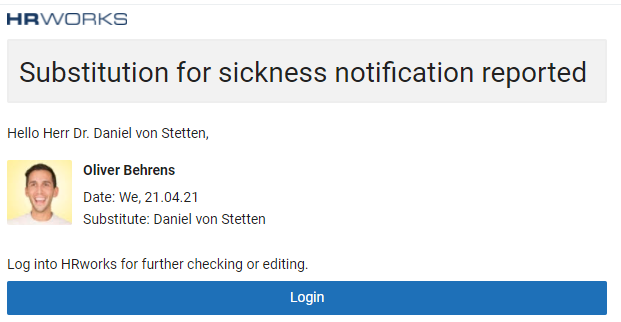
In the "Time management/Sickness noticifation" menu, you have the possibility to edit or cancel your sickness notifications. If your sickness exceeds the time, select the recorded notification and click the "Edit" button.
In the following editing menu on the right, enter the new end date and the preliminary important reason for the extension and save the process. If you have not yet submitted a sickness notification, upload it by clicking the button "+sickness certificate" or as German person in
HR WORKS activate the switch "eAU transmitted digitally" and confirm the upload with "Submit".
If you would like to delete already recorded sickness certificates, please click on the "Request canncellation" button and enter a reason for this decision.

4. Extending a sickness notification
Besides editing a sickness notification for extending it, you also can add a new sickness notification with the button "+New". HR WORKS recognizes a connection through the neighboring time periods and asks whether the existing sick notification should be extended after the new sickness notification has been submitted.

With click on "Extend" the existing sickness notification will be extended. By choosing "Create a new sickness notification" an own independent sickness notification will be created.
Note: The message only appears when the sickness kind of the two sickness notifications are identical.

