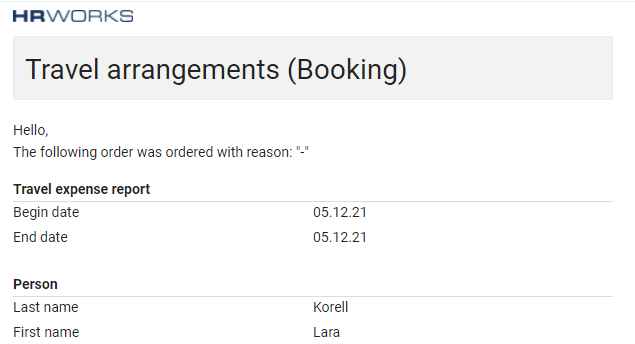Ordering travel procurements
The following article explains employees how to order travel resources such as flight, hotel or rental car.
Table of contents
Open the menu “travel management/travel procurements” and select the button “New”. Add all necessary data in the menu "order data" and save your entries. For adding positions click on "Next".

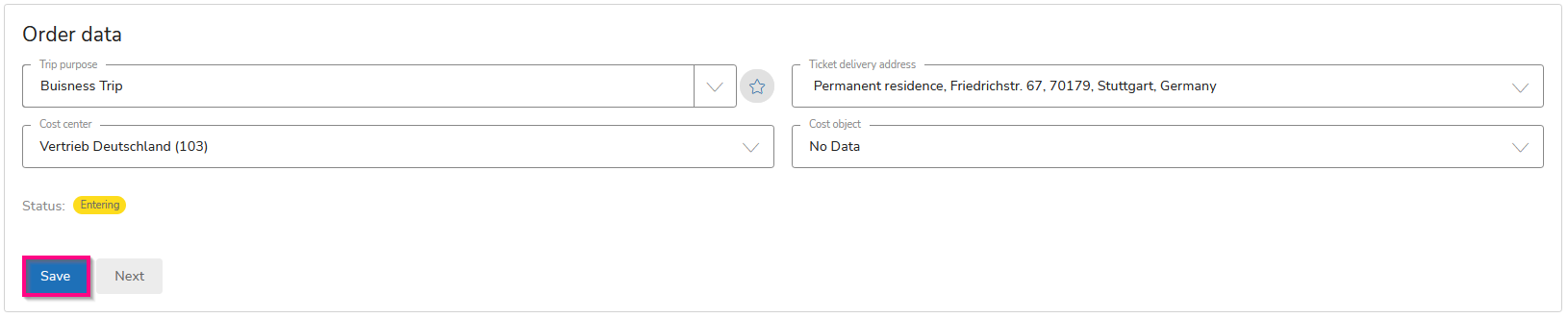
Add a new position by clicking "New" in the left master menu and selecting one of the shown categories: 
Fill in your given informations about the position in the right detail menu and save your entries.
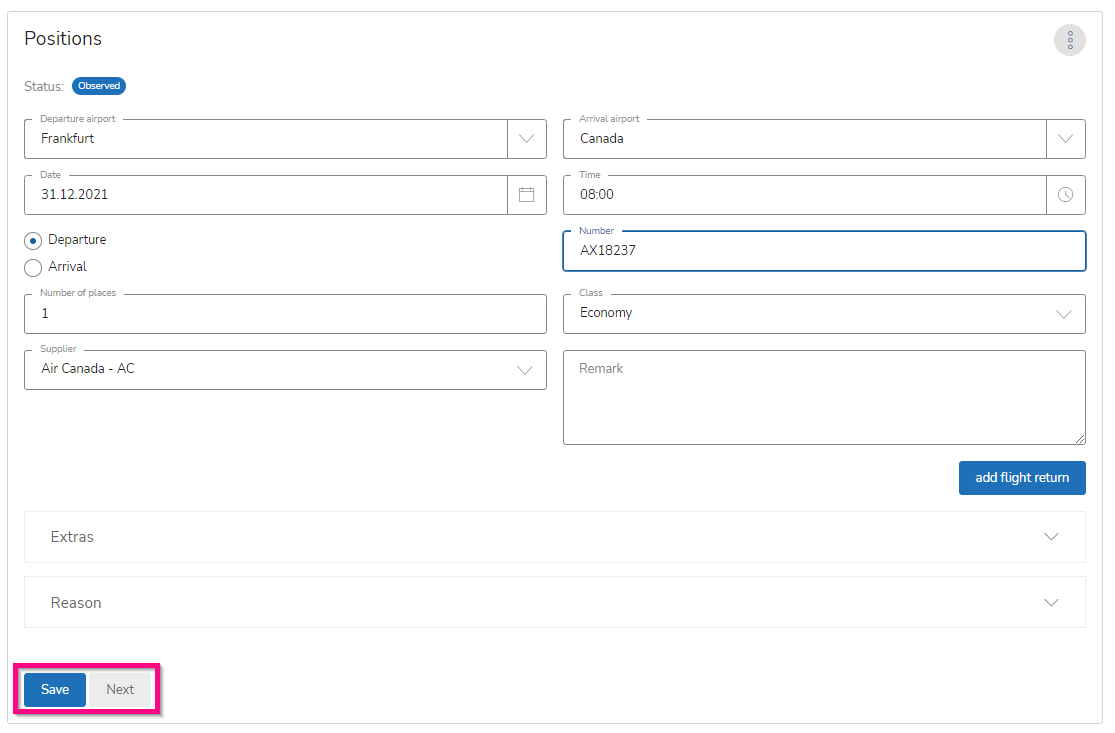
The fold-out menus “Extras” and “Reason” vary depending on the chosen position. If you would like to travel via train, state whether you can access price deductions (such as owning a Bahncard) or what type of train you would prefer.
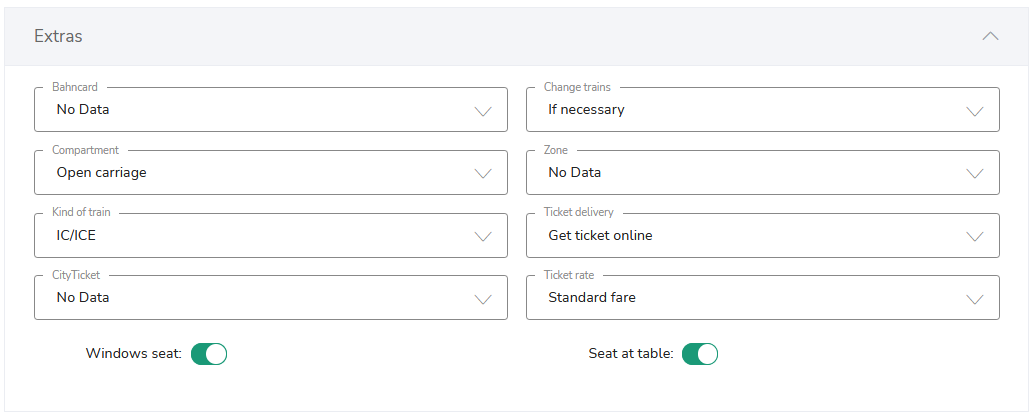
For hiring a car, you have to enter car requirements and activate the corresponding checkboxes.
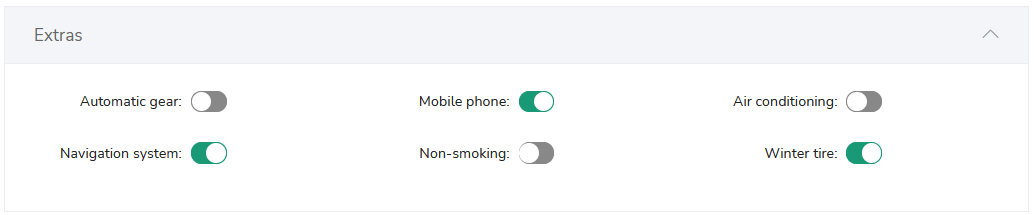
If an exception or violation of the travel policy occurs, select one of the listed causes and note a reason.
Example: According to the travel policy of your company, only second class public transport tickets are allowed for booking. During your visit you will be accompanied by an executive of your partner company. Therefor you would like to book a seat in the first class for him. Select the appropriate exception in the drop-down menu. You can now select the desired first class tickets.
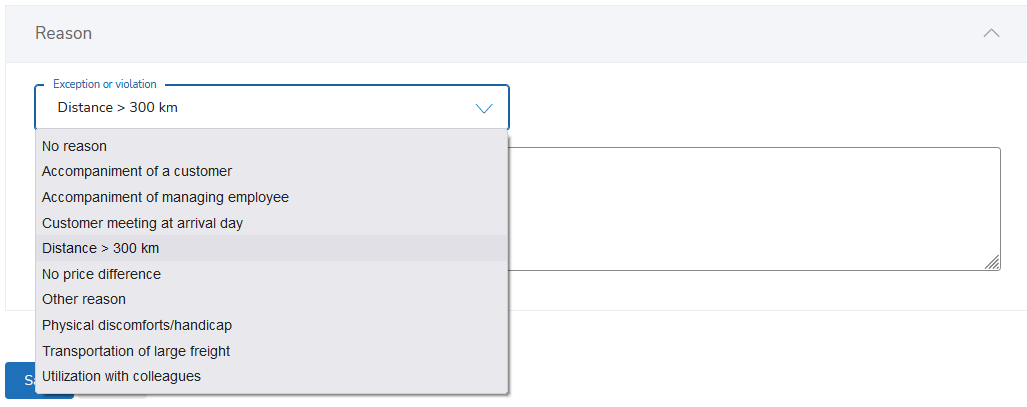
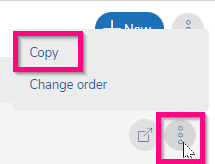
As soon as your travel resources data are completed, conclude your order by clicking on “Complete”. The following menu shows an overview of your provided travel resources. Depending on whether you have to request your traveö or not, click on “Order and request” or on “Order”.
The associated travel (request) is created automatically and will be deposited for further editing in the menu “Travel management/Travel authorization or Travel expenses accountings”. If some fields are left blank in the travel data, click on the button “Open travel request for editing” to add the needed data.
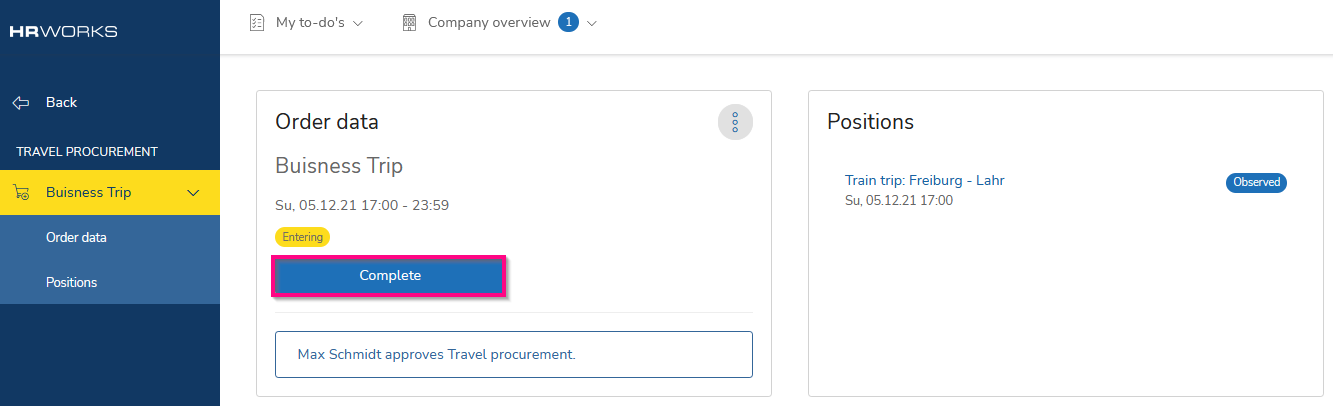
You will receive a notification about a successful travel order: