Management and evaluation of projects as project manager
In the following article you will learn how to manage projects and create the corresponding reports as a project manager.
Table of contents
- Adjusting a project status
- Adjusting the end date
- Managing a project team
- Editing the activity status
- Requesting time recording type
- Managing subprojects
- Creating reports
Introduction
As a project manager you get the additional menu item “Project management” in HR WORKS. Under “Project Administration/Projects” you have the possibility to manage the projects assigned to you and to keep an eye on the status of your projects. Here you can see relevant key data of the project such as client, project status and project period. You also get information about the recorded project times and their relation to the planned hourly budget.
In the “Project management/Reports” menu, you can create evaluations for your projects.
The menu item’s dashboard gives you a quick overview of the currently running projects as well as the most recently created and retrievable reports. By clicking on the dashboard tile or one of the elements, you are immediately forwarded to the corresponding menu item.
Note: Projects always have a planned hourly budget. As a project manager, HR WORKS will automatically notify you by email when 80% and 100% of the planned hours have been reached.
As a project manager, you have the possibility to customize the status of your projects. Depending on the status of a project, project participants can record times for it.
If a project is "In Planning", it has not already started and no times can be recorded. The project can not be reset to this status after times have been recorded. In the "Active" status, a project is in progress and times can be recorded between the start and end dates. A project in the "Locked" status has been interrupted or canceled and no more times can be recorded. The project can be reset to the "Active" status if required. A project in the "Completed" status has been completed and no more times can be recorded. The project can be set back to the "Active" status if required.
The project status can be adjusted within an open project in the dashboard as well as in the “Basics” menu item .
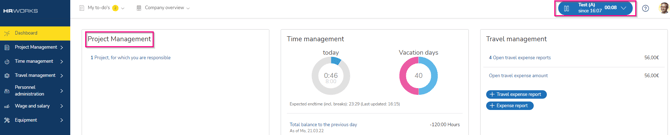
In addition, the status of a project can be adjusted via the project overview in the “Project Management/Projects” menu by clicking on the three-point menu.
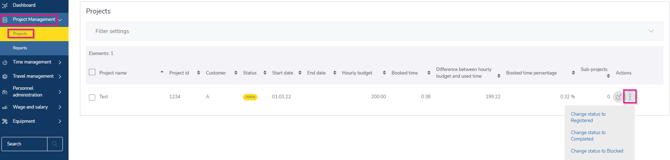
In the project overview, you can also change the status of several projects simultaneously. To do this, select the desired projects and click on the “Change status” button.
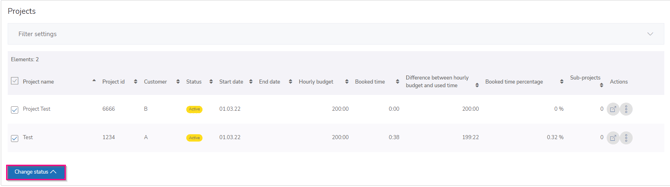
In addition to the status adjustment, as a project manager you also have the option to adjust the end date of a project. In addition to the project status, the project period also determines whether times can be booked to a project. Project participants can only book times to a project within the project period.
The date can be set in the "Basics" menu item. Here you decide whether a fixed or an open end date should apply to the desired project.
In the menu item "Project team" you get an overview of the assigned project participants. You can also edit the activity status of persons as well as request missing time recording types from the responsible person administrator.
If a person has completed their share of the project and should no longer record time for the project, you have the option to set that person to inactive on the "Project Team" tab. The activity status of a person can be changed using the action button in the person overview.
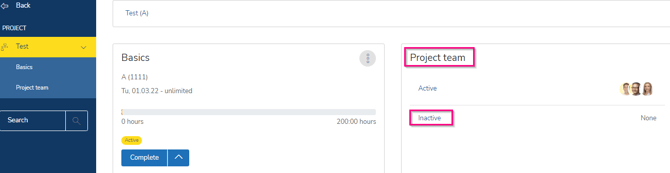
In addition, the activity status of several persons can be changed at the same time. To do this, select the desired persons and click the “Change status” button.
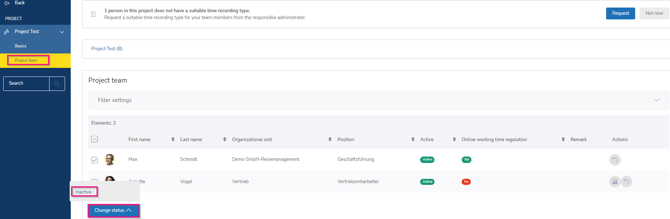
Persons in the "Inactive" status can not record any more times for this project until the status of the activity is changed back to "Active".
In order to record project times, project participants need a time recording type that allows online time recording. You can see whether a person in the project team has a suitable time recording type in the “Online working time regulation” column. If a person is not assigned a suitable time recording type, you have the option of requesting one from the respective person administrator. This can be done in the same way as changing the activity status via the action button or via the multiple selection.
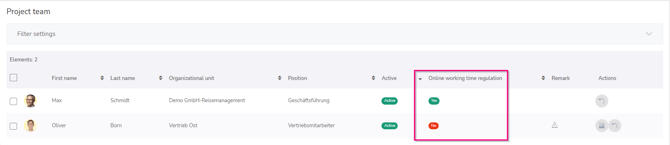
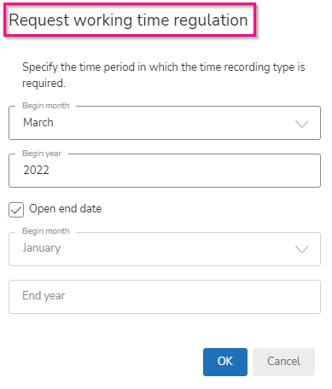
After clicking on “Request working time regulation”, an input window open where you can specify the required period of the time recording type.
In addition, HR WORKS automatically informs you about persons without a suitable time recording type via a banner in the menu item "Project team". Clicking on "Request" opens the corresponding input window for entering the period of the time recording type.
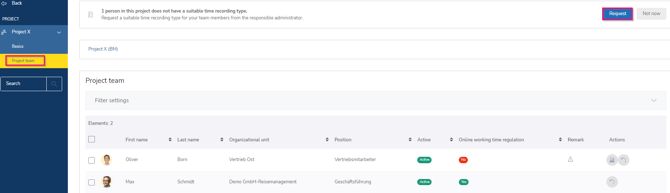
If your project has been divided into several subprojects, you can view them under the "Subprojects" menu item. Under "Admin/Time management/Project time recording/Projects" you will get an overview of the status of the projects. Here you can see how many working hours have already been booked on the subproject and how they relate to the target hours budget. Analogous to your master project, you can also adjust the status of the subprojects. On subprojects in the status "Locked" and "Completed" no more times can be booked by the project participants.
To edit the subprojects and view further project details, click on the desired object or open the subproject in a new tab via the corresponding action button. You can also open quickly and easily a desired subproject from any menu item using the quick access.

In the menu “Project management/Reports” you have the possibility to evaluate the recorded project times.
First, select the desired report type, file type and project from the available drop-down menus. In addition, you can select a specific evaluation period or evaluate all project times regardless of the date. After the report configuration, click on "Create". If the status in the lower area is "created", download the report by clicking on the action button.
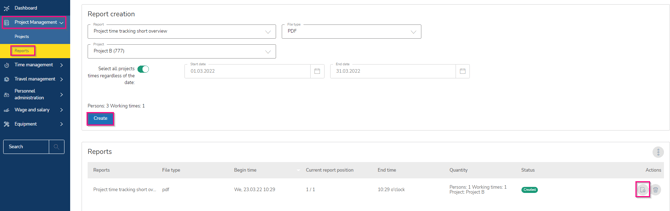
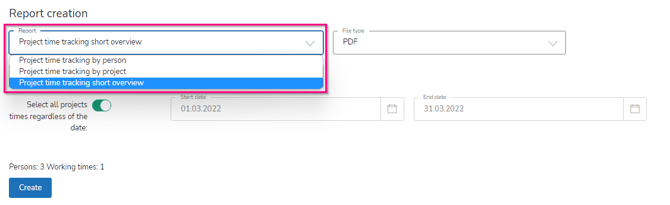
The project time tracking short overview determines the sum of the stamped times per project and compares it with the stored hourly budget.
In addition, a report on project time tracking by project is available.
In the report Project time tracking by person you can see on which projects an employee has recorded his working times in the selected period.
