Application for a travel authorization
The following article explains how to submit a travel authorization request for your planned business trip and afterwards to create a travel expense report.
Table of contents
- Creating a travel authorization request
- Entering travel data
- Approval of the travel authorization request
- Recording a travel expenses calculation
- Recording trip data
To create a travel authorization request, select the “Travel authorization request” button in the “Inbox/Dashboard” area.
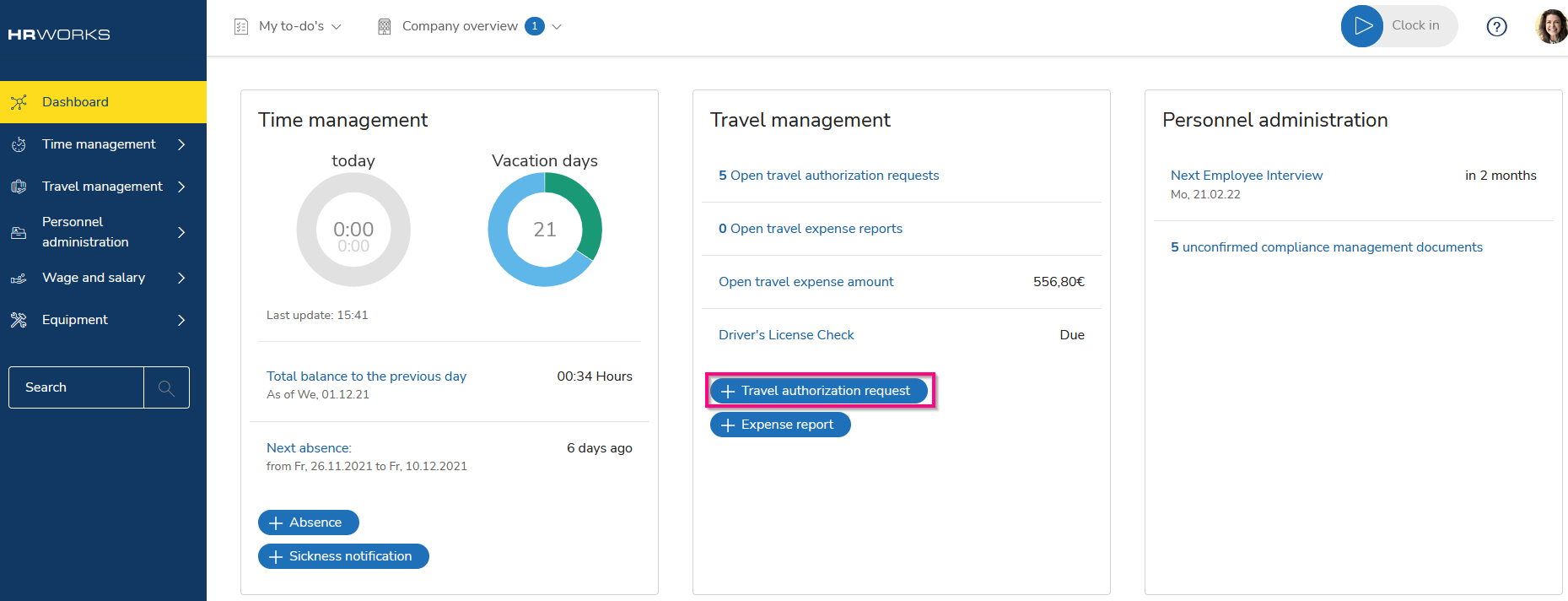
The application for travel authorization will open in a new tab. Enter the basic information of the request, starting with the purpose of your trip. Then enter the time period you have planned for your trip, including the date, time, place of departure and destination. Enter stopovers if you have planned them. Normally, the software will suggest the cost center. If it is not, or if you want to enter a different cost center, select it from the drop-down menu. The same applies to the cost targets. If your administrator has activated the function, you can enter the estimated costs for your trip.
You have the possibility to attach various documents (e.g. a business trip agenda) in PDF format via the corresponding menu of the travel authorization request - on the left side. It is possible to create a report from the stored travel request. Print it with all attached data as a PDF document.
Once you have entered all the required information about your business trip, click "Apply" to forward the request to your approver.
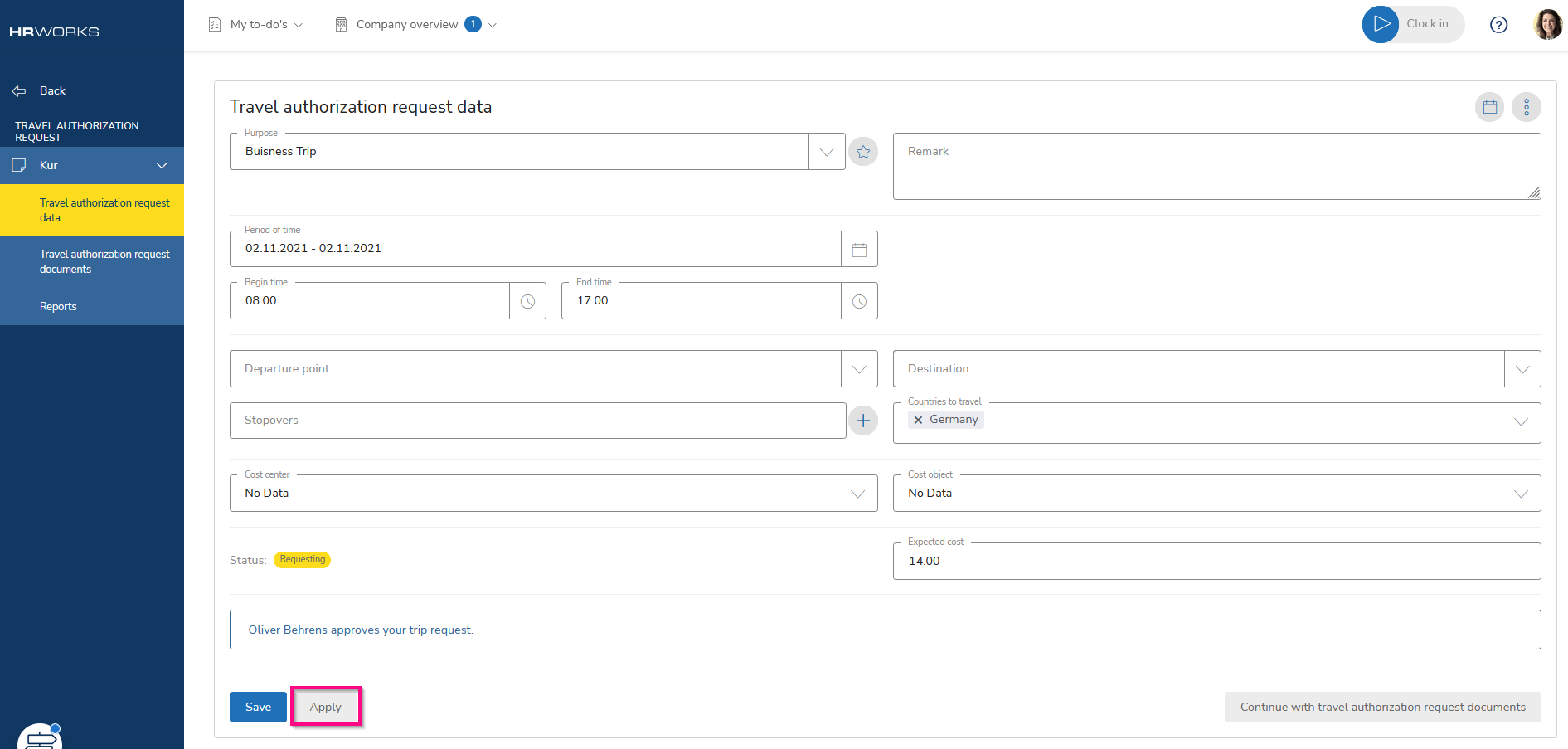
A window will appear indicating that the request has been closed and forwarded for approval. Confirm by clicking on "Yes".
If the requested travel has been approved by your supervisor, you will receive the following notification via email:
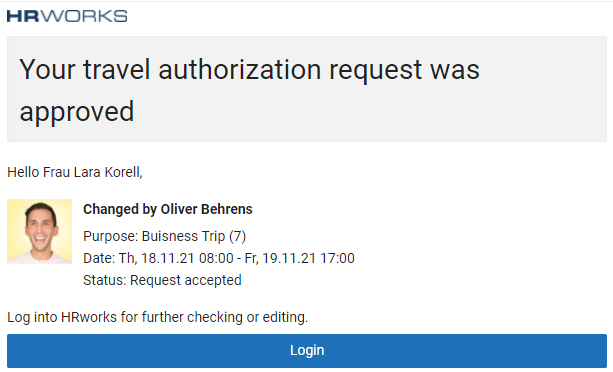
If you do not receive an email due to your company's internal email settings, check the status of your request in the "Travel Management/Travel authorization requests" menu. Once your request has been approved, the trip can go ahead.
After your travel authorization request has been approved and the trip has been completed, HR WORKS will automatically ask you if you want to create a travel expense report from the recorded request in the "Travel management/Travel authorization requests" menu. Confirm this question with "Yes" and perform the calculation.
In addition, the following task will be displayed in the "Inbox/My to-do's" area to remind you of this possibility: "Create the travel expenses calculation for effected trips, whose requests have been approved". Double-clicking on the task will take you to the corresponding menu. Confirm the automatic prompt by clicking on "Yes" and edit the invoice.
If you have clicked "No", it is possible to create a travel expense report from your request at a later time. With a right-click on the corresponding trip you can select the option "Create travel expense report from travel authorization request".

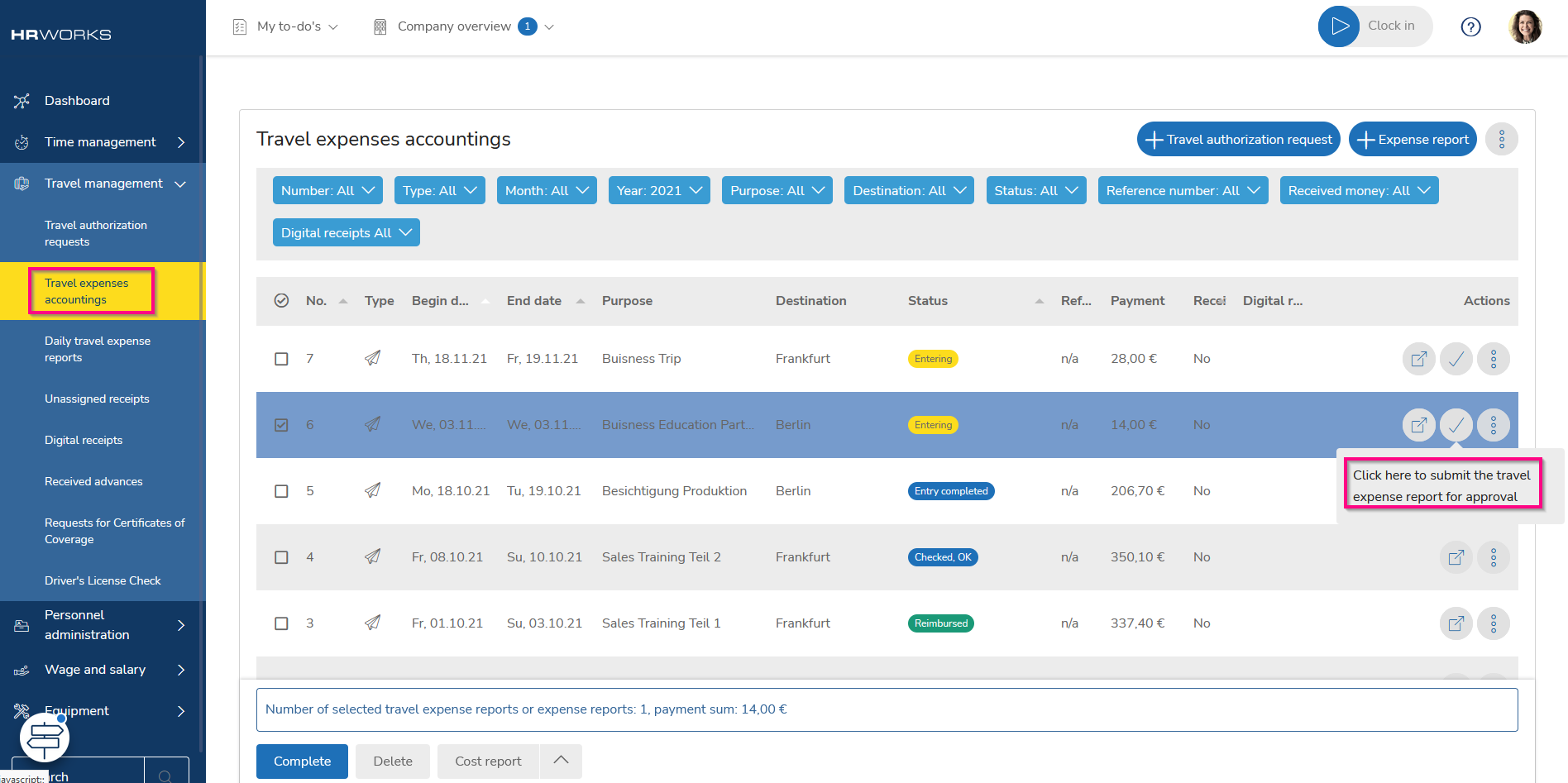
Go to the "Travel management/Travel expenses accountings" menu and open the desired report by double-clicking on it. All data entered has been transferred from the travel authorization request. Enter the changes that occurred during the trip and store all costs incurred. Click on the "Next" button or open the "receipts" menu directly.
To learn how to enter and attach receipts and all other trip details, please refer to the article “Submitting a multi-day trip”.
