How to manage my employment application accesses?
In this article, you will learn how to view and manage employment applications for which you have been given access.
Table of content
1. Receive employment application access
2. View employment applications
3. Manage employment applications
4. Evaluate employment applications
1. Receive employment application access
If you received access to an employment application, you will be optionally notified via mail:

Via Click on 'Open employment application' you will, after successfully logging in, access the menu 'Personnel administration/Employment application'.
In the overview, you can already trigger selected actions for each application without opening the application.

Note: If you have also been given access to applications via job accesses, you can switch between the two tabs.

Click on the respective application to view it. Depending on your access authorizations, you can read, evaluate and/or comment on it.
2. View employment applications
Note: The available menus and options for editing within the application can vary with your access authorizations. If this article describes any menus that are not available to you, please contact your Job-administrator.
This article describes the menu as if full access, including all permissions to read and edit, had been granted.
In the dashboard, you can view the individual submenus, including the corresponding tiles. Selection options are already available here. Click on the respective tile to access the corresponding menu.

3. Manage employment applications
The individual submenus provide a more detailed impression of the application. You can also record your own notes.
Please feel free to use the comment function available in the respective menus.

The available submenus are described below:
Application
In this menu you will find all the information relating to the application (which position, via which job ad, found by, arrived on, etc.). The assignee responsible for processing the application is also specified here. The contact person for the relevant position will be automatically assigned as assignee.

Applicant
All personal data relating to the applicant can be found here:

Documents
In this menu, you can view all uploaded application documents (CV, cover letter, etc.). Select the document on the left side of the menu to view it in detail. You can also upload and add further documents by clicking the ‘+New’-Button.

Tasks
Here you can assign yourself and all persons involved a task related to the application. Click on ‘+New’ to create a new task. Fill in the relevant information about the task in the detailed menu on the right. Click on 'Save' and the person responsible will receive the task in their personal ‘To-Do’-area.

Communication
To view previous communications with the applicant, record your own conversations and send emails, switch to this menu. Please note that the ‘Send email’ option is for actively sending emails, while ‘Record email from xy’ and ‘Record email to xy’ are for documentation purposes only.

Ratings
Beyond your own rating, you can view the rating of the other persons involved in the process. By clicking the respective '+'-Button, you can add your own ratings. To request further information and to submit your final rating 'suitable'/'not suitable' click on the three-point-menu (learn more in paragraph 4).

Notes
In this menu, you can enter personal notes about the application. Click on ‘My Note’ to create a new note. You can write down your thoughts in the detailed menu on the right.
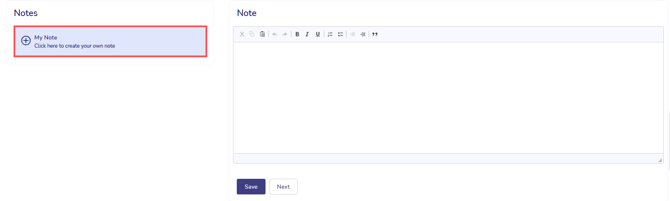
Access authorizations
Here you can see all persons who have been granted access to the application. You can also see which access authorizations have been assigned to each person. The type of access can be adjusted if necessary.

4. Evaluate employment applications
Once you have formed an overall impression of the application and the applicant, you can submit your final assessment in the application dashboard. By clicking on ‘Suitable’ or ‘Not suitable’, you forward your evaluation to the person processing the application. Your access authorization remains valid. If your final rating changes, you can also change it in the same menu.

