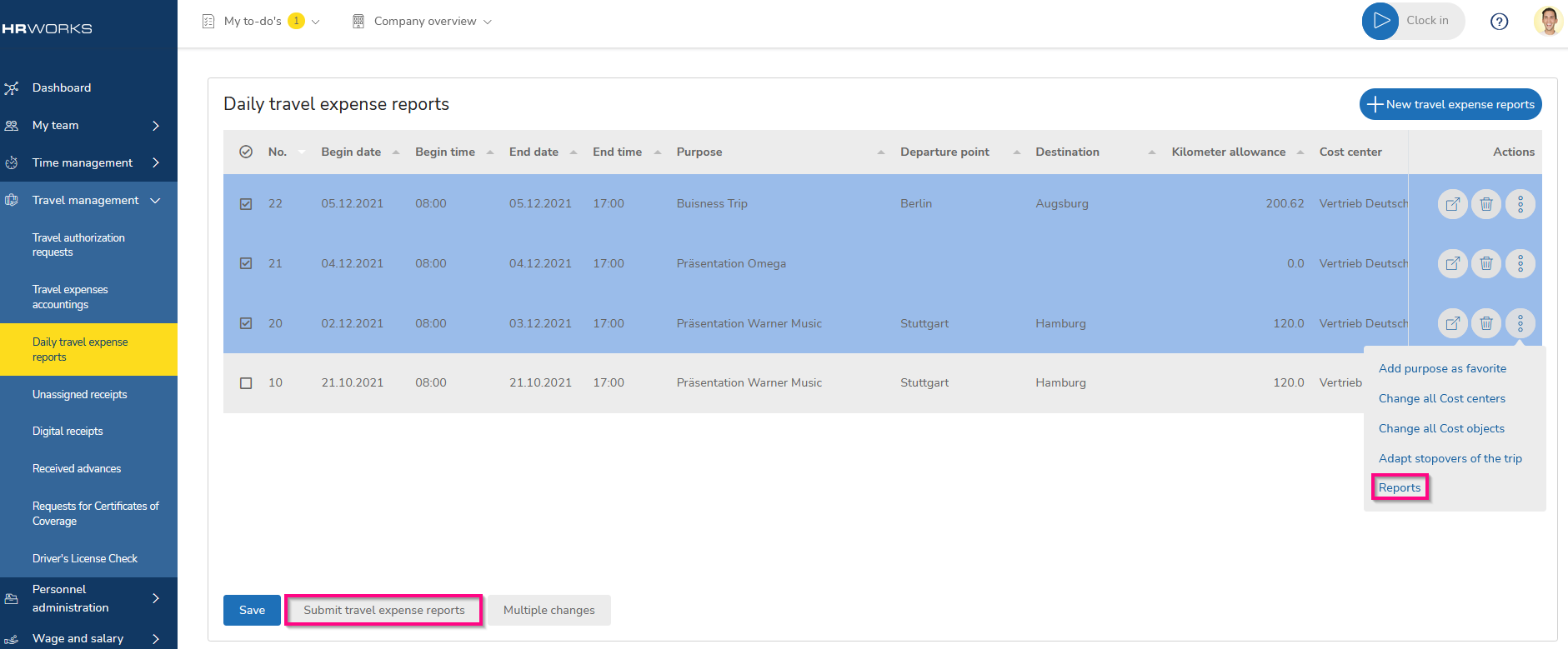Recording unassigned receipts and daily travel expense reports
In the following article you will learn how to record and account for multiple trips at once and add collected receipts.
Table of contents
- Feeding a new travel expense report
- Customizing trip data individually
- Adding receipts to your expense reports
- Finalizing your trips
Open the "Travel management/Daily travel expense report" menu. To create multiple travel expense reports, click on "New travel expense reports". In the following input window, set different default values for all trips to be entered. Specify the number of reports you want to create. Enter the begin date of the first trip. If the trips are to be fed on Saturdays and Sundays, activate the "Include weekend" option. Enter the start time, end time, and purpose of the trip. Then enter the departure location and destination. Select the cost center and cost object, if applicable, and enter the covered kilometers. If you will be employed at the same location for more than three months, check the "3 months norm" box. Click on "Create" to create the trips.
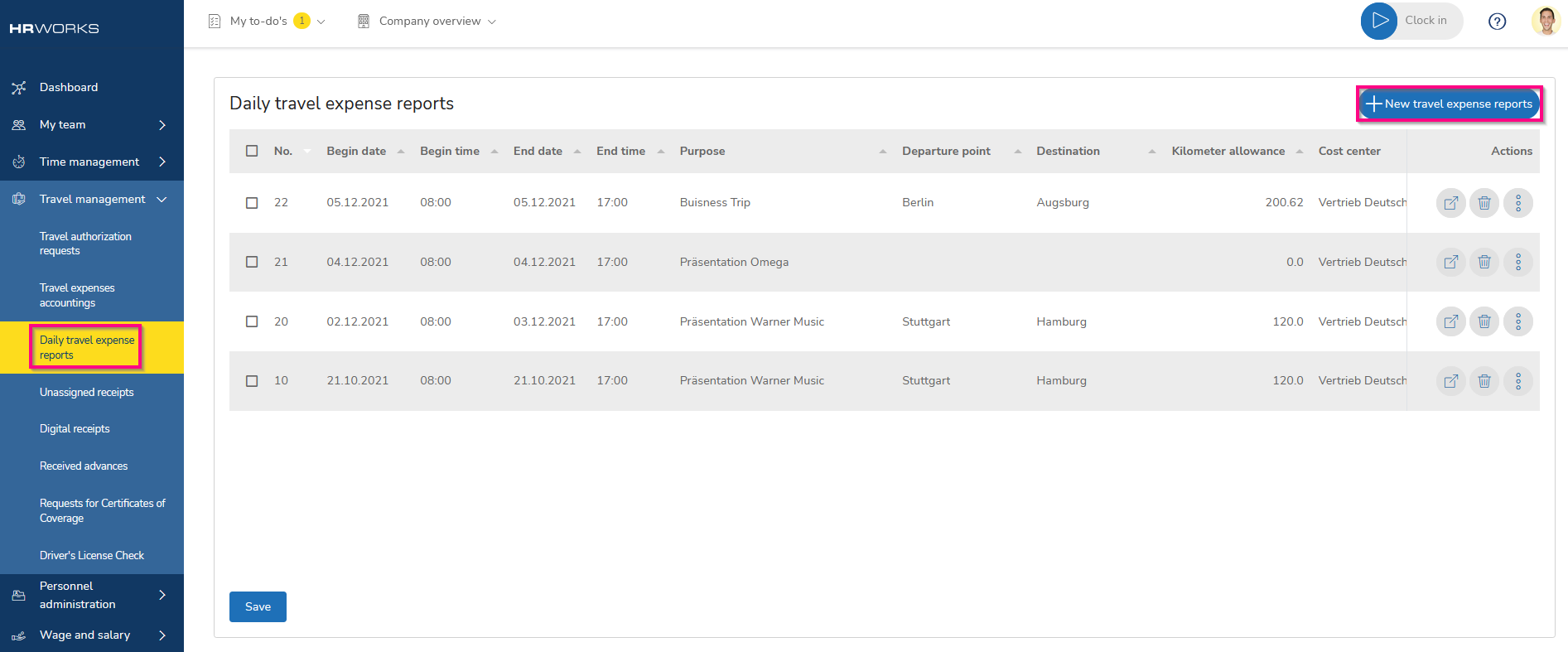
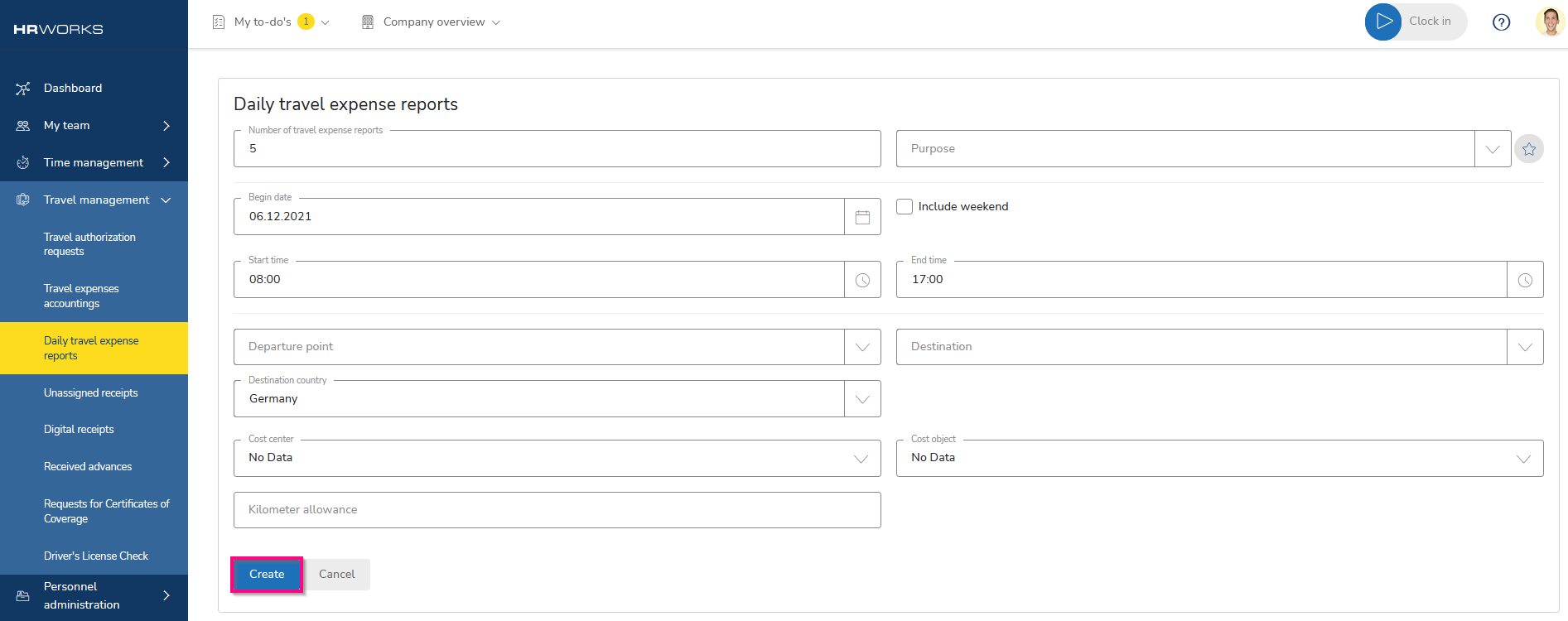
Now you can adjust your individual trips as needed. Double-click on a trip whose dates you want to change. Save your changes by clicking on the "Save" button.
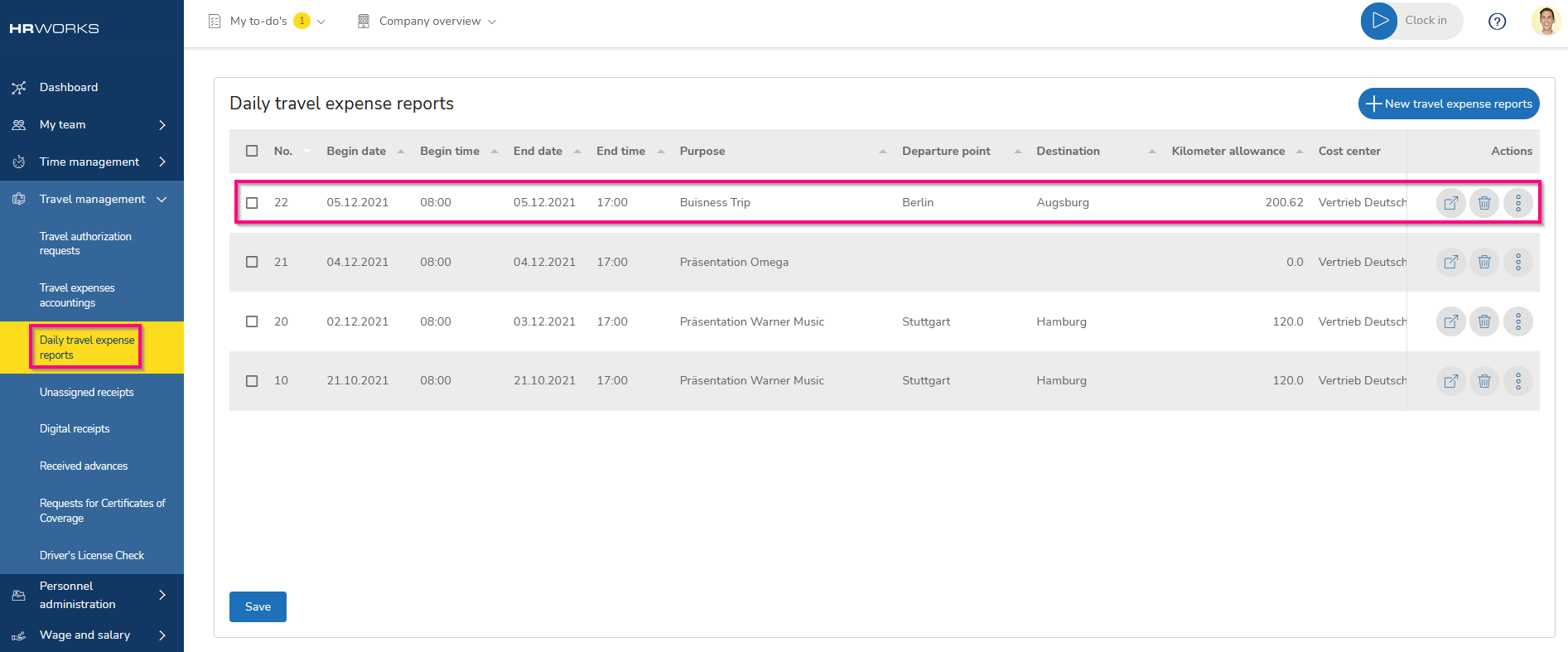
To add receipts to your trips, visit the "Unassigned receipts" menu. If you want to enter new receipts, click the "New" button. You can customize receipts by double-clicking on them. Select the cost category and enter the date of the receipt. If you want to enter a hotel receipt or a receipt for entertainment expenses, add information about the date of departure, the hosted persons, the occasion of the event and the place where the service was provided. Save the process.
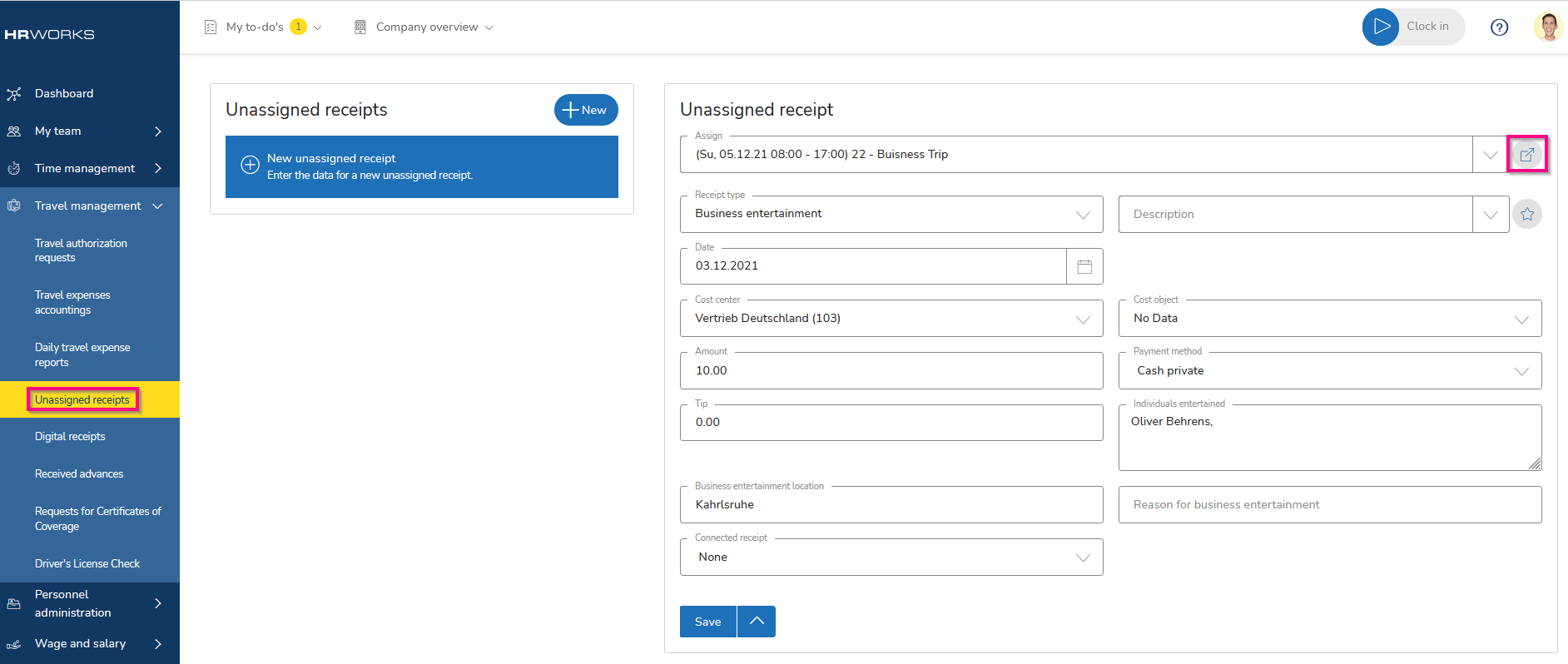
Using drag and drop, you can now move individual receipts to the desired trip. HR WORKS will alert you if you have moved a receipt to a trip with mismatched dates. You can decide if you want the receipt to be added to the trip by changing the date of the receipt, or if you want the receipt to stay in the "Unassigned receipts".
Once you have entered all receipts, return to the "Daily travel expense reports" menu to finalize the trips. Highlight all trips (holding down the CTRL key) for which you want to print expense reports and right-click to select them. Submit all printed reports along with the original receipts for settlement review. To finalize the selected trips and forward them to your supervisor for approval, click the "Submit" button.