Own domain in the job portal
The following article explains how to integrate the HR WORKS jobs portal into your own website.
Table of contents
Registering your own domain is possible for everyone, at least in Germany and many other countries of the world. If you have already registered such a domain or subdomain, you can also use it for the HR WORKS job portal. In addition to the German articles within “Bewerbermanagement” you will be guided step by step through the whole process. This allows you to access the job overview, job advertisements and application forms under your own domain name.
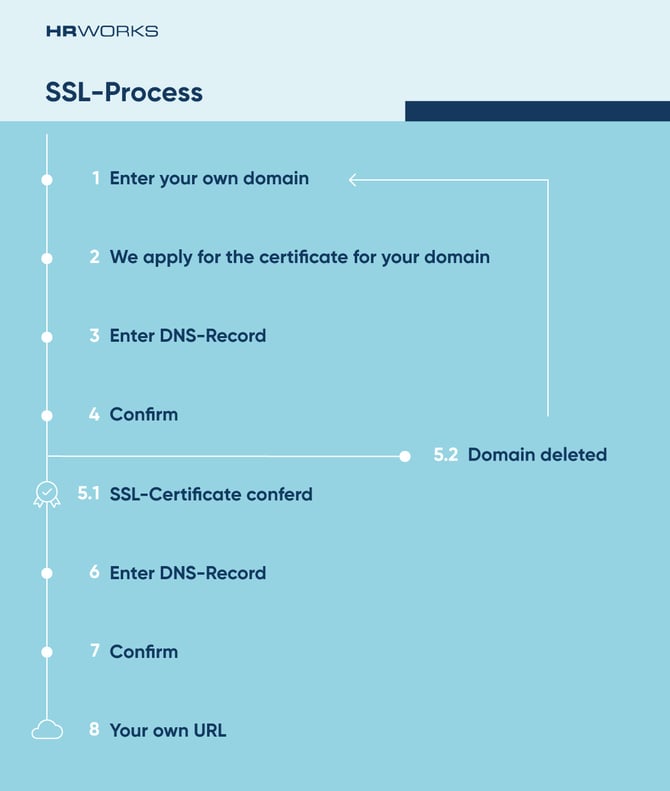
- You enter your domain.
- We apply for the certificate for your domain.
- You confirm your domain with the DNS entry.
- You confirm the entry by clicking the button in HR WORKS.
- HR WORKS checks whether the certificate could be issued.
- Yes – go to 6.
- No – domain will be deleted
- You assign the forwarding of your domain through the DNS entry.
- You confirm the entry by clicking the button in HR WORKS.
- The job portal can be reached under your domain.
Open the “General” tab in the admin-menu “Personnel adminitration/Application management/Job portal” and enter your registered domain name in the “Domain job overview” area in the form of “jobs.hrworks.de” or “karriere.hrworks.com”. You do not have to enter “www”, “http” or similar.
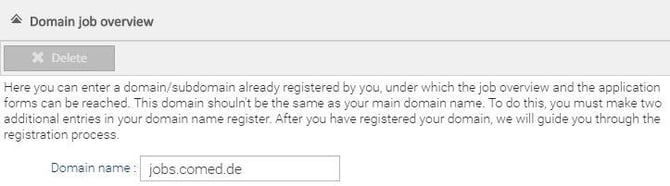
After you save the information, your domain will be forwarded to HR WORKS and Amazon will request a certificate for you. Once the certificate is requested, you will receive a role assignment and instructions on how to proceed.
You will then confirm that you are the owner of the domain. To do this, you need to make two additional DNS entries with your domain name registrar:
- the DNS record specified by HR WORKS
- the type CNAME
Important: A period of 72 hours is available for this validation. This period is specified by Amazon and cannot be exceeded. If you do not deposit the record in time or correctly, the domain will be deleted by HR WORKS.
You can also check for yourself whether the entry has been correctly deposited by entering the record name at https://mxtoolbox.com/DNSLookup.aspx and executing a CNAME lookup. If the entry is not found here, it was entered incorrectly.
In such a case, pass on the information to your IT that the entry must be corrected. Since this is not always visible immediately, it is recommended to wait a few minutes before checking or to check again at a later time.
After you have correctly stored the DNS entry, you must confirm this in the admin-menu “Personnel administration/Application management/Job portal” in the tab “General” in the area “Domain job overview” by clicking on “Record for certificate was entered”.

HR WORKS then checks whether the certificate has been successfully applied for. You will be informed of the following result:
- The certificate has been issued and you are given a role task for further action.
- Certificate could not be issued → Domain is deleted. You will also receive an email with detailed information.
If the certificate was successfully issued, your domain must be forwarded to the DNS record specified by us. This requires a further entry in your domain name registrar. To do this, enter the name and value specified by us. Please pay attention to the type CNAME.
Once you have done this, click on “Forwarding has been entered” again to confirm that you have entered the record. If you do not confirm it, the domain is not completely set up and will be deleted by HR WORKS.

If both entries have been stored correctly, the job portal can be reached under the desired domain.
Important note:
The DNS entry for domain ownership confirmation must not be deleted, as the certificate is automatically renewed every 13 months. If this entry no longer exists, the certificate cannot be renewed. This means that you have an invalid certificate and thus violate the GDPR (DSGVO).
Avoid the following errors:
- Do not enter the domain of your website (your_company.com), but a free subdomain (jobs.your_company.com).
- Do not deposit DNS Record as type TXT, but CNAME with your domain name registrar.
- If you only want to allow certain authorities to issue certificates CAA (Certificate Authority Authorization), you have to add Amazon Web Services (AWS) to your certificate. Find out more here. You can then delete the domain and start the process again. You can check whether CAA entries exist for a domain at https://caatest.co.uk/ by entering the domain.
With mxtoolbox you can check whether the DNS entry is correctly stored. Enter the record name here that was specified by HR WORKS and execute the CNAME lookup. The result will look like this:
DNS entry was not stored correctly

DNS entry was stored correctly

